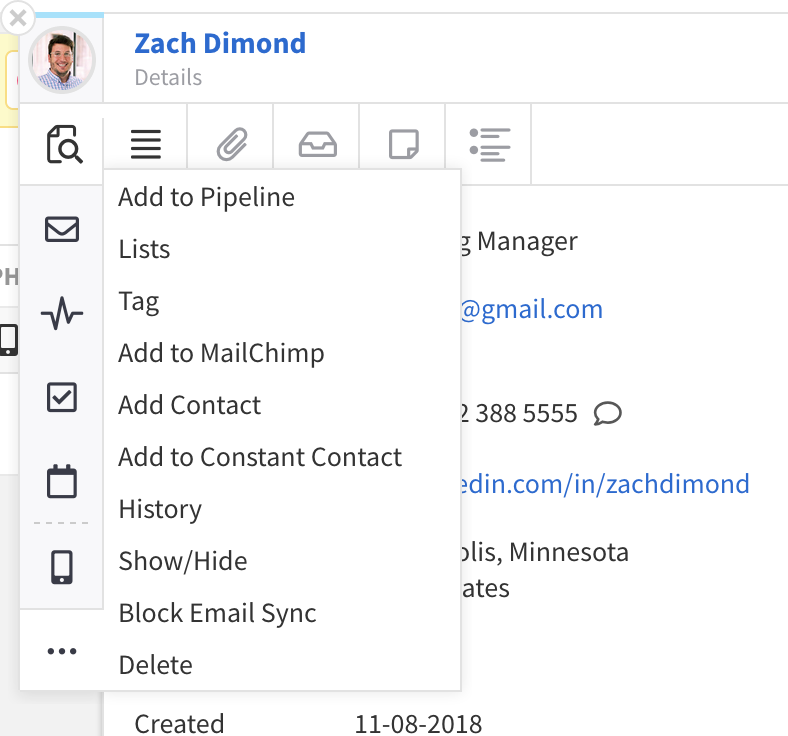Using the Utility Panel
The Utility Panel is where the majority of interaction with records across CATS is done. There are two places you can access the Utility Panel - from a grid while previewing a record, or from within a record profile.
The Utility Panel is organized into different actions or "nubs": Preview, Email, Log an Activity / Change Status, Add a Task, Schedule Event, Text (SMS), and an extra More (...) menu with additional, less common, actions. Based on both the type of record that you are using the Utility Panel with and the information available about that record, some actions may not be present. For example, if a candidate does not have a mobile phone number there will not a Text (SMS) action. Similarly, company and job order records do not have Email actions as they are not entities that could receive an email. 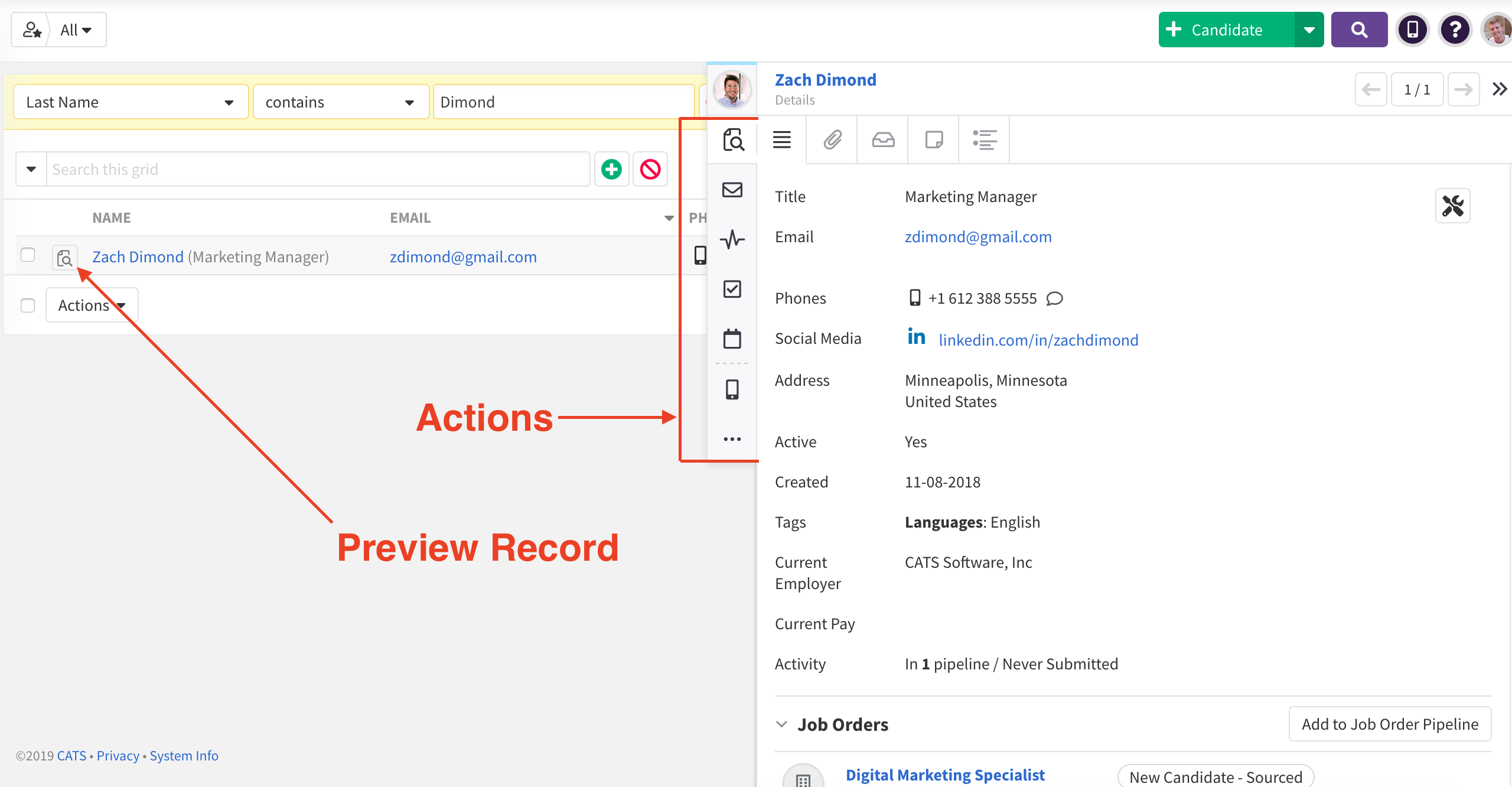
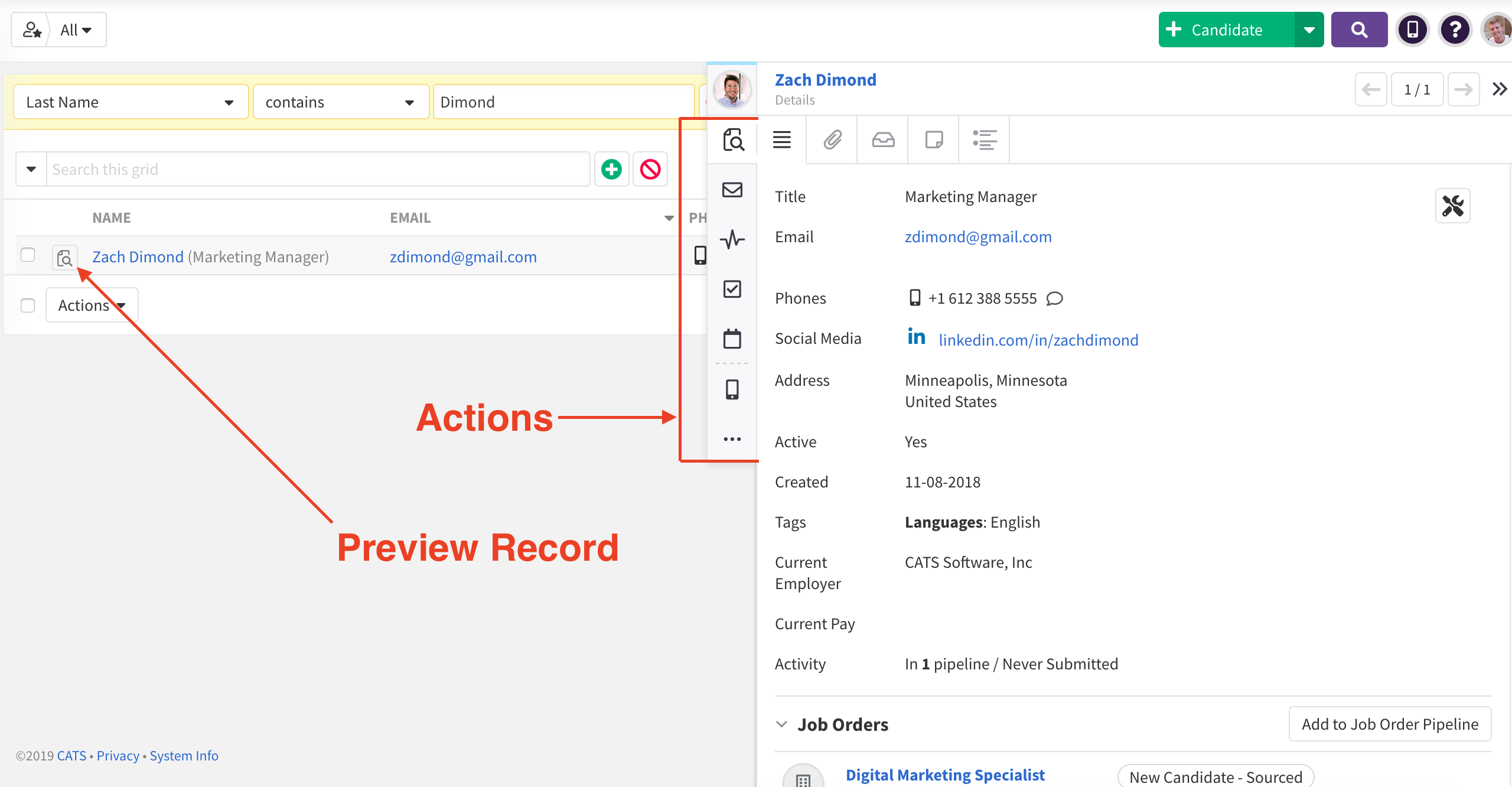
Preview
When viewed from a grid, the Preview nub will provide an overview of the record without needing to move away from the grid and click into the full record profile. Across the top of the Preview nub are relevant aspects of the record can be viewed. For example, when previewing a candidate record you will see tabs for Details, Attachments, Applications, Notes, and the candidate's Feed. Whereas, when previewing a job order record you will see tabs for Details, the Pipeline, Attachments, the Description, Notes, and the job's Feed. Site Administrators can also customize which fields are visible and their arrangement in the Details tab by clicking on the icon in the upper right corner.
When viewed from a grid, the Preview nub will provide an overview of the record without needing to move away from the grid and click into the full record profile. Across the top of the Preview nub are relevant aspects of the record can be viewed. For example, when previewing a candidate record you will see tabs for Details, Attachments, Applications, Notes, and the candidate's Feed. Whereas, when previewing a job order record you will see tabs for Details, the Pipeline, Attachments, the Description, Notes, and the job's Feed. Site Administrators can also customize which fields are visible and their arrangement in the Details tab by clicking on the icon in the upper right corner.
When viewed from a record's profile, the Preview nub will not contain as many tabs as it does when viewed from a grid. This is because that information is already available within cards on that record. For example, you will not find a Details tab, as that information can already be seen in the Details card. 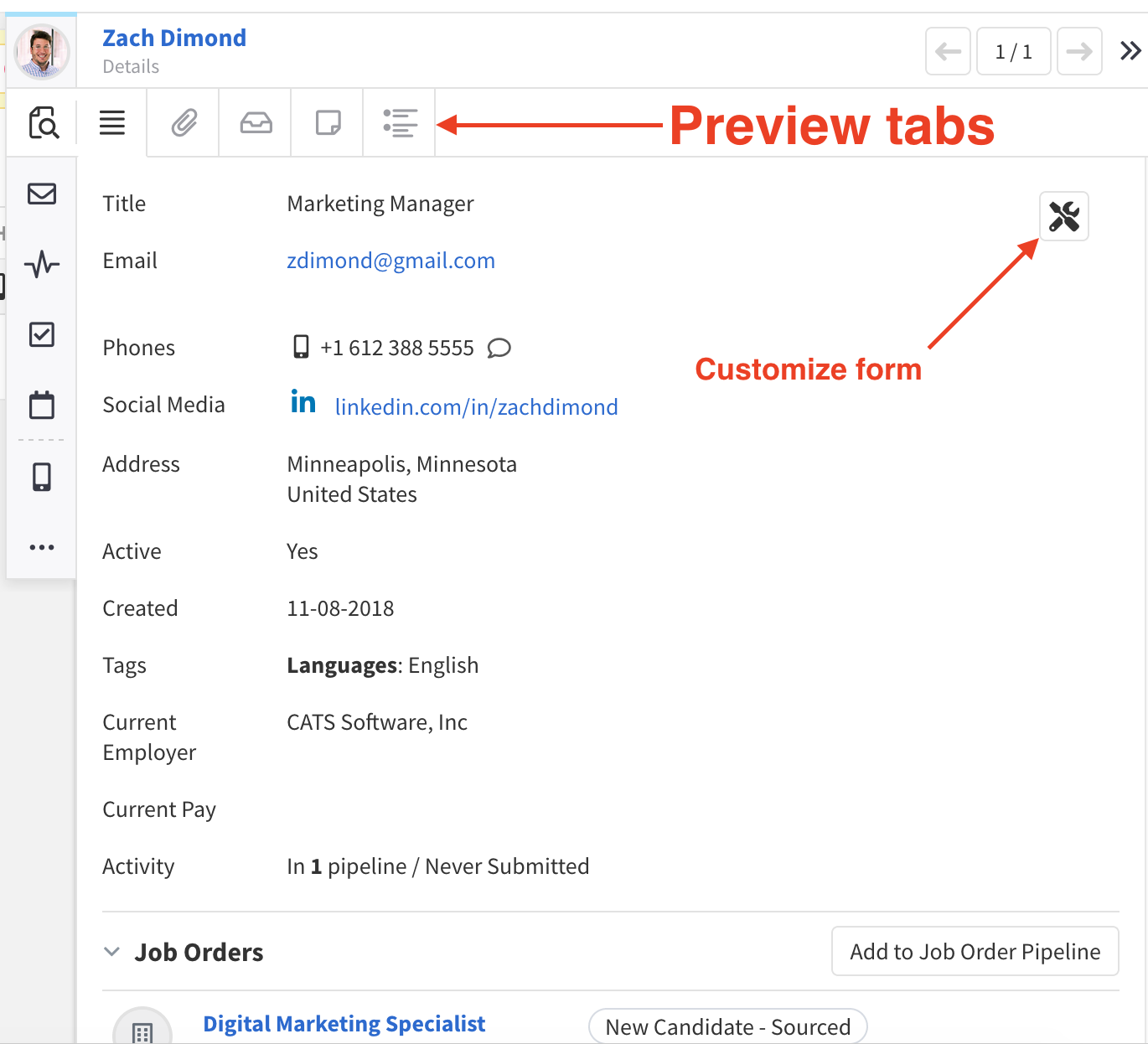
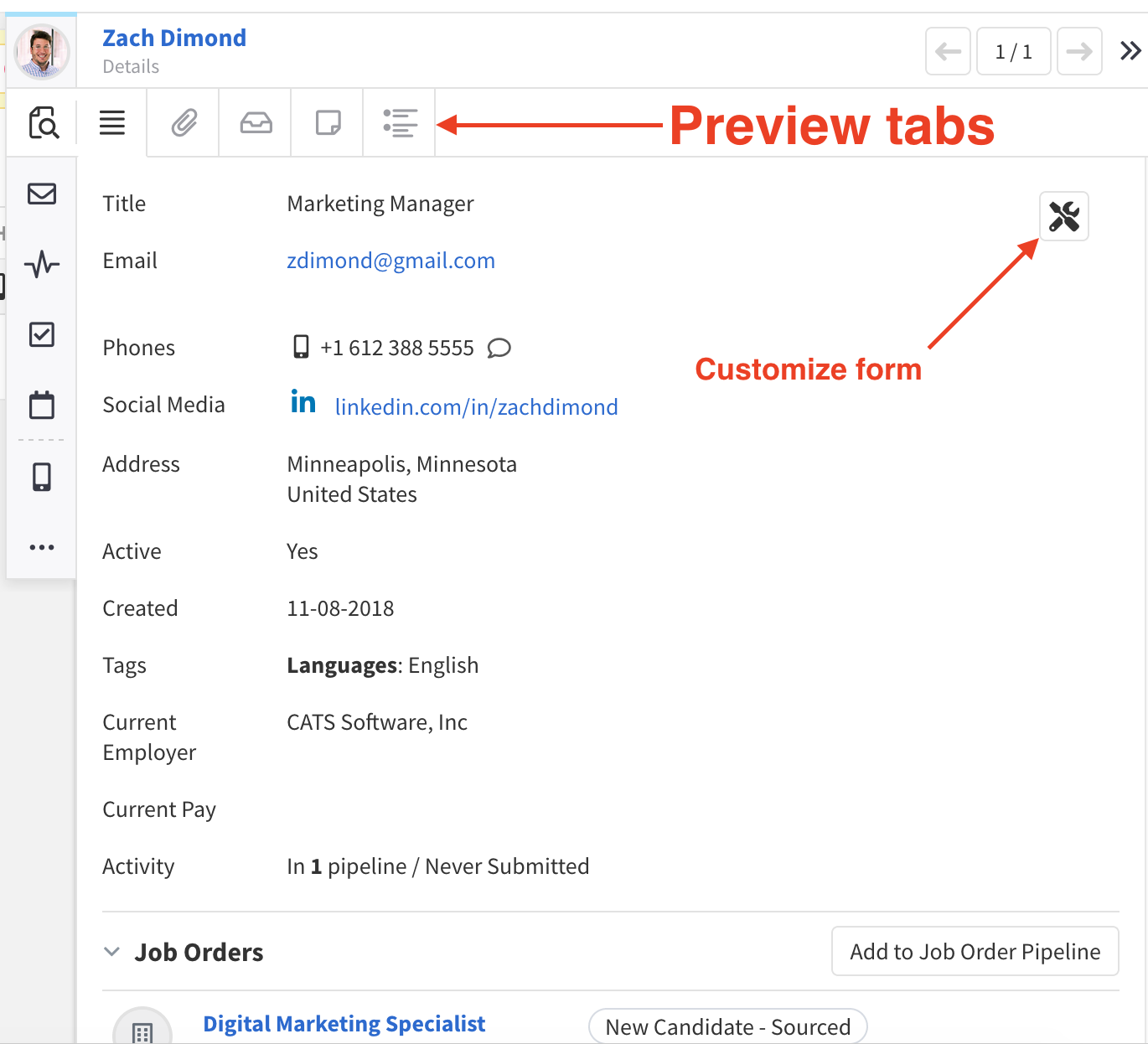
Email
The email nub is where you can send emails to candidates and contacts, and as such is only displayed when you are using the Utility Panel to interact with a candidate or contact record. By opening the Utility Panel from a grid with the Preview Record icon, you can click the Email nub to email that candidate or contact without needing to click into the record. For more information about sending emails in CATS, please see this related article.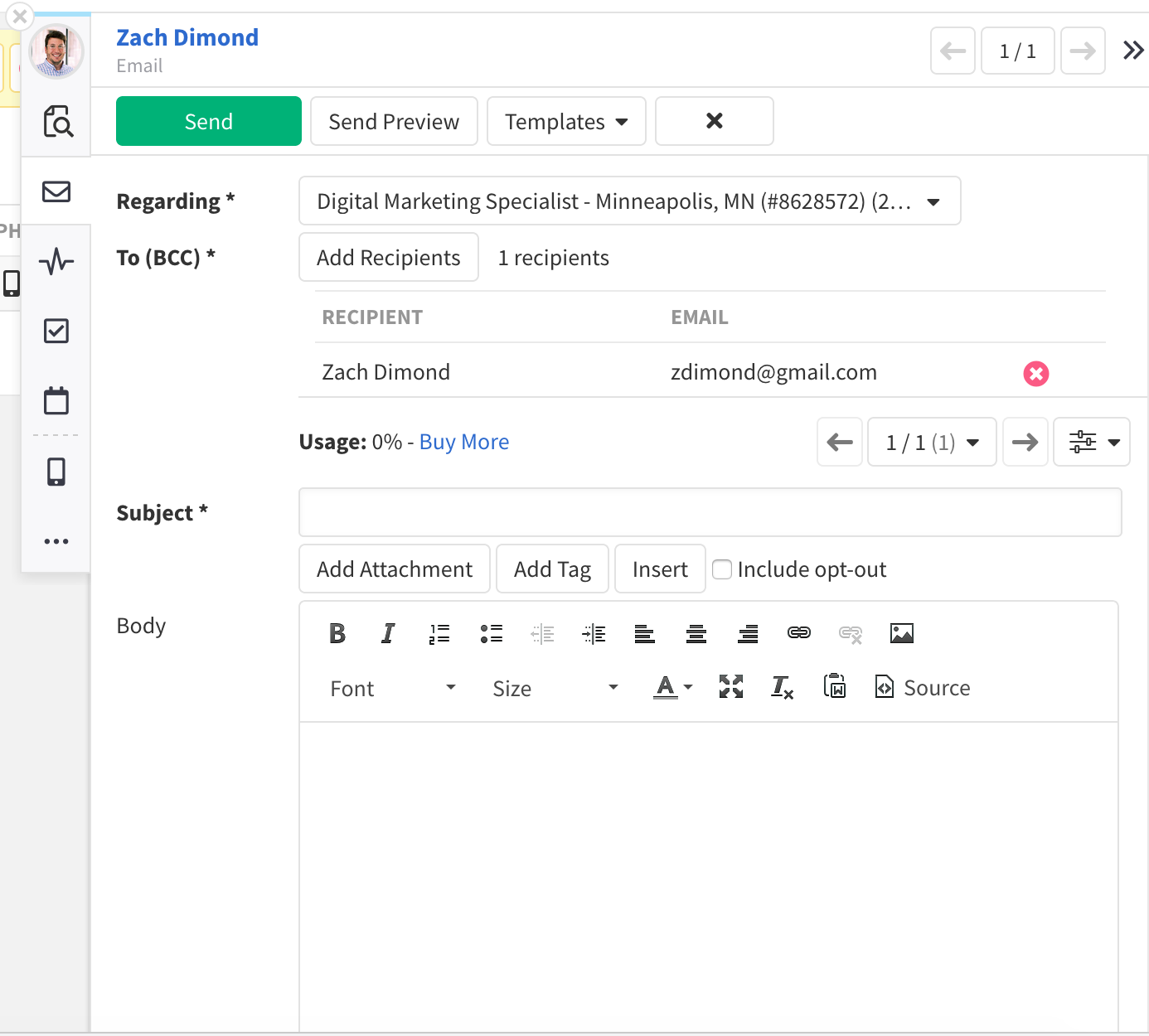
The email nub is where you can send emails to candidates and contacts, and as such is only displayed when you are using the Utility Panel to interact with a candidate or contact record. By opening the Utility Panel from a grid with the Preview Record icon, you can click the Email nub to email that candidate or contact without needing to click into the record. For more information about sending emails in CATS, please see this related article.
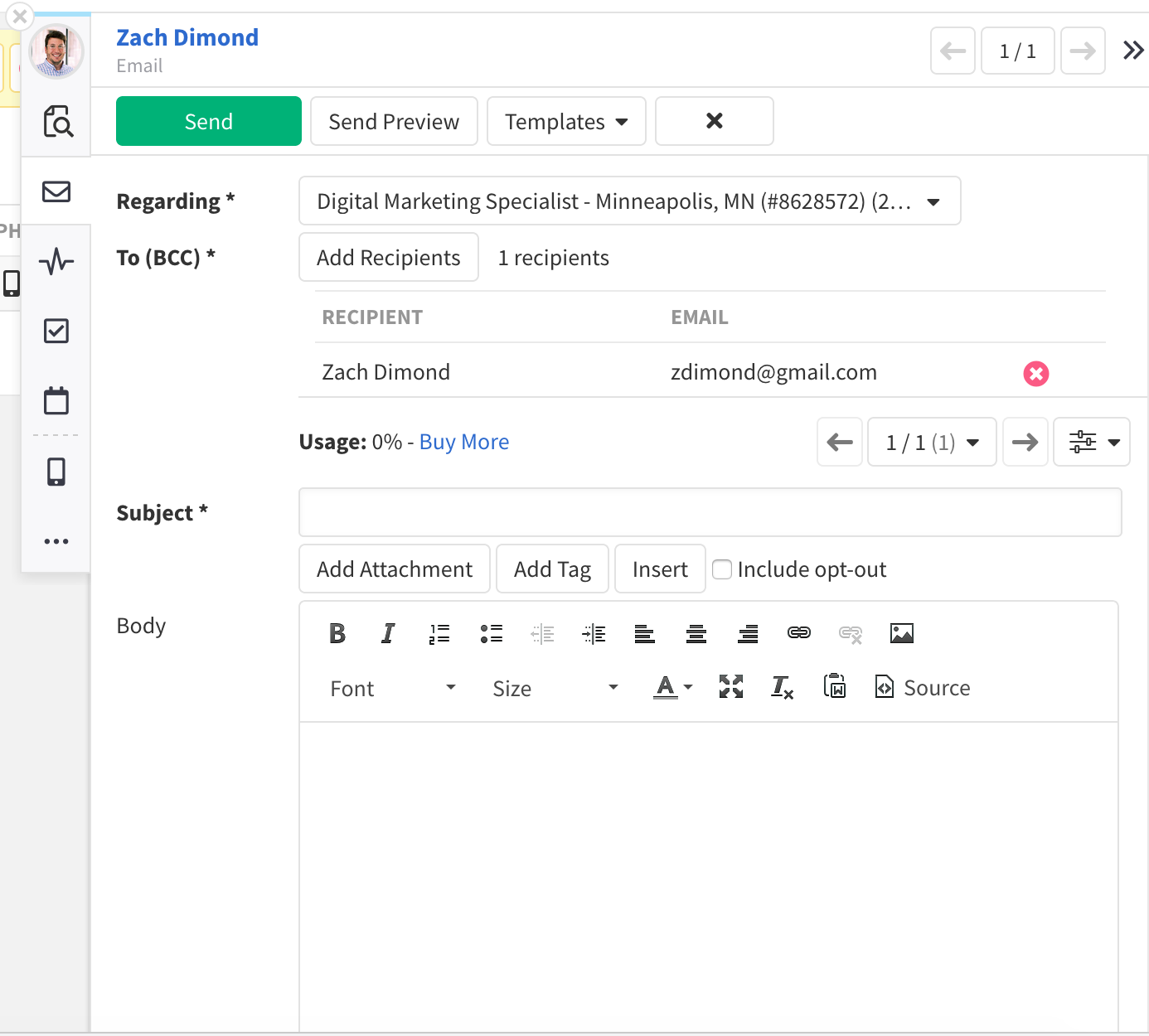
Log an Activity / Change Status
Within this nub you can move a record through its respective workflow or simply log an activity with notes. You can always automatically open this area of thee Utility Panel by clicking on a status in throughout CATS.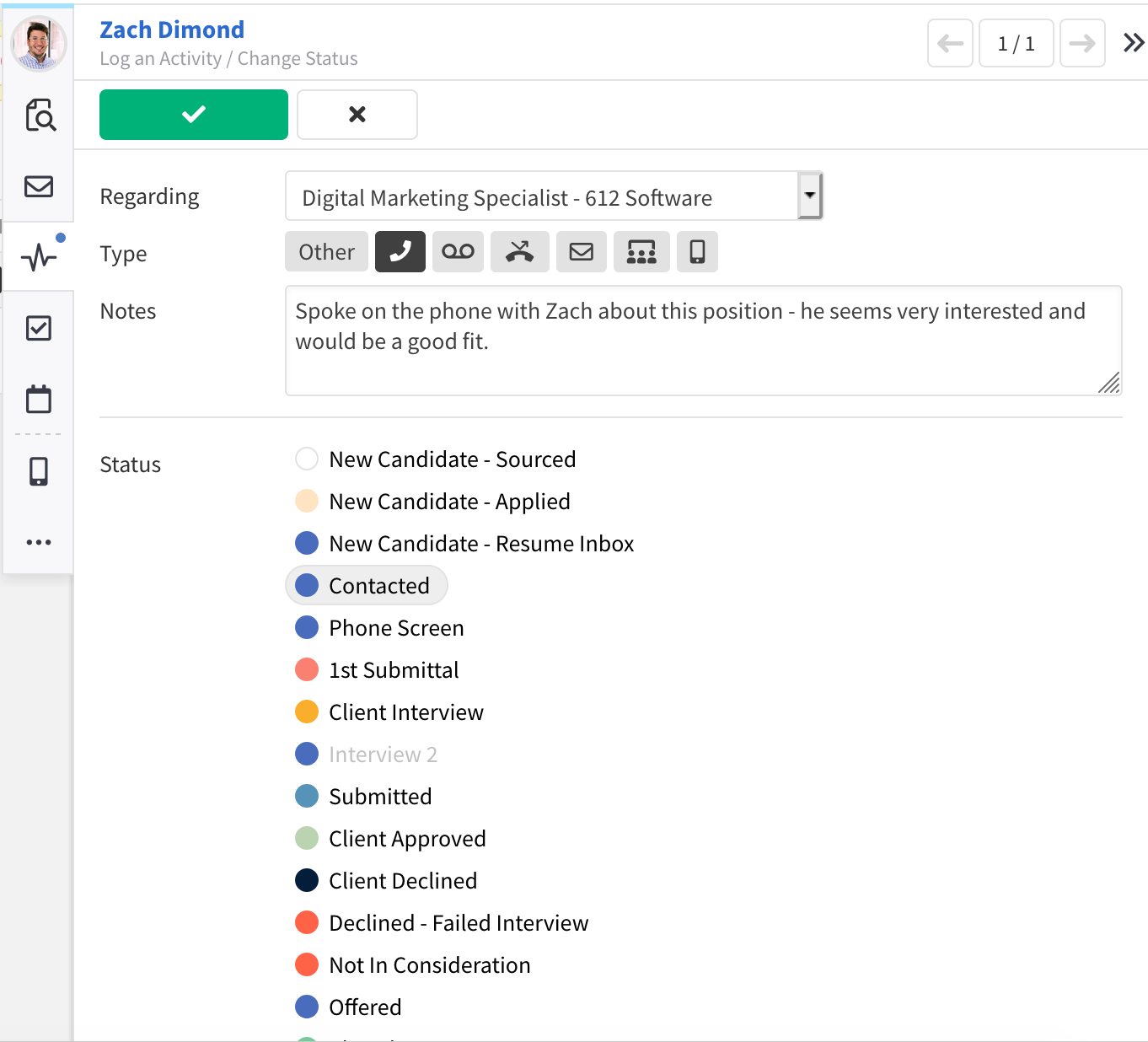
Within this nub you can move a record through its respective workflow or simply log an activity with notes. You can always automatically open this area of thee Utility Panel by clicking on a status in throughout CATS.
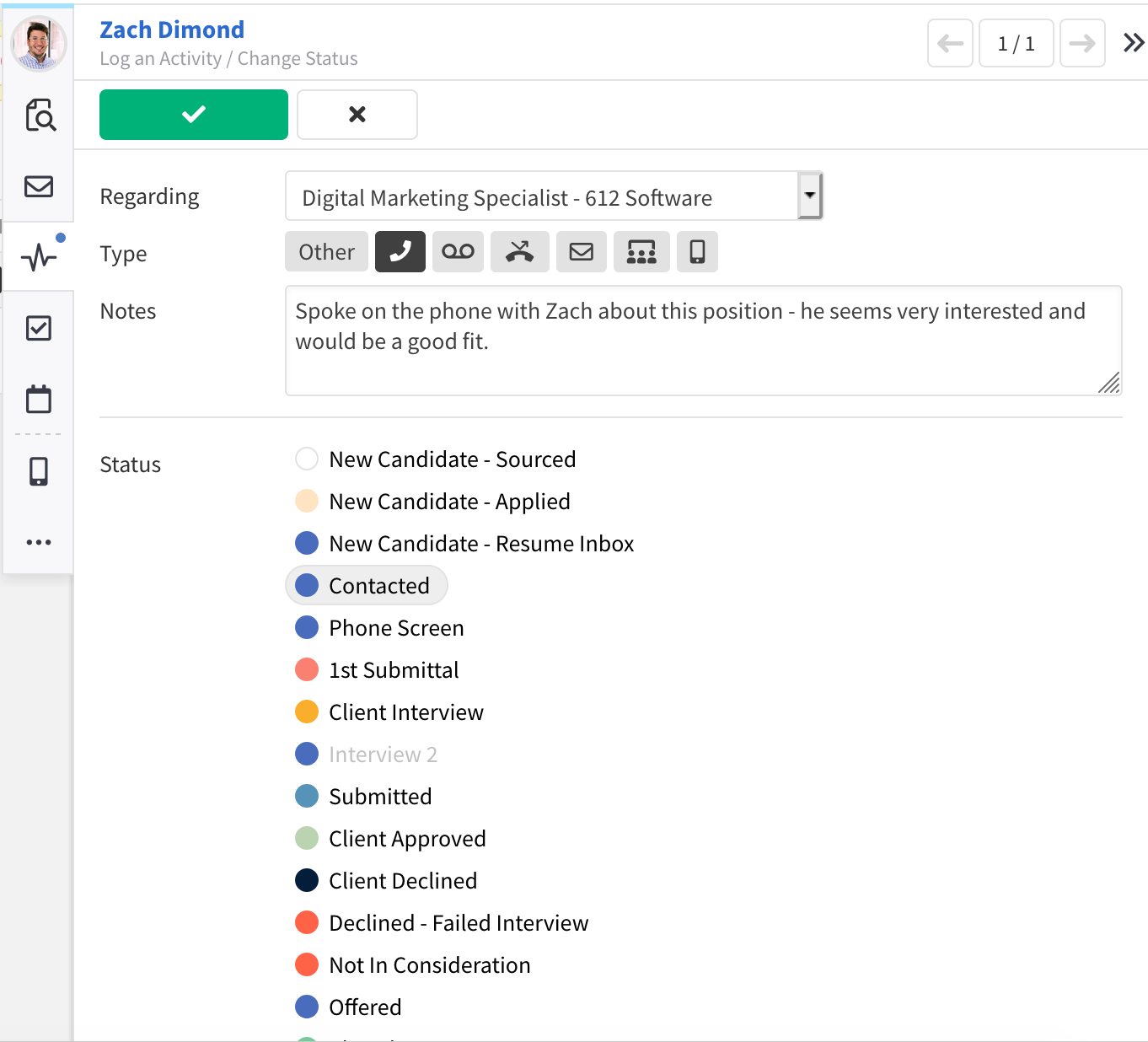
Add a Task
From here you can create a task for yourself or another user in CATS regarding the record whose Utility Panel you are using.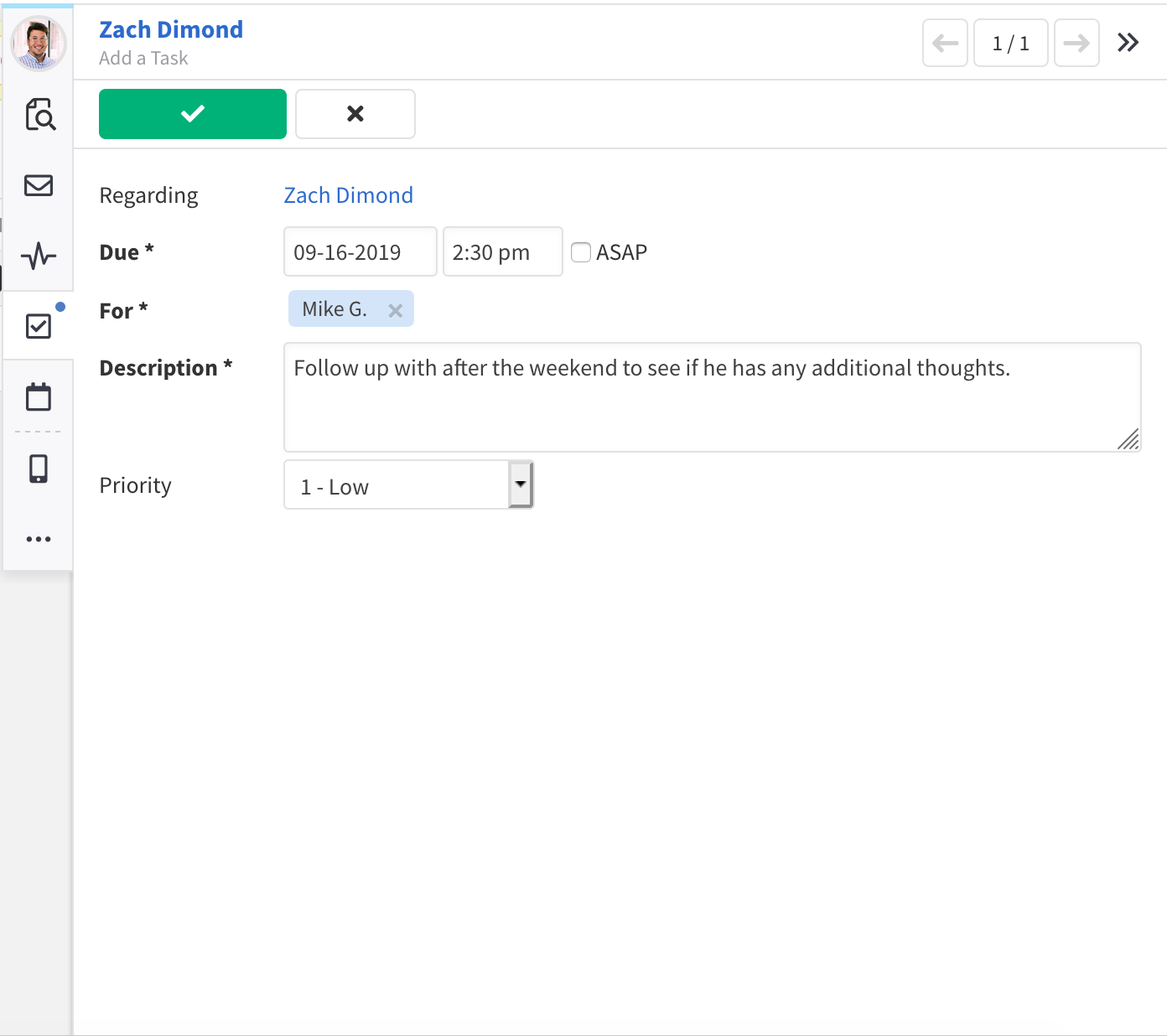
From here you can create a task for yourself or another user in CATS regarding the record whose Utility Panel you are using.
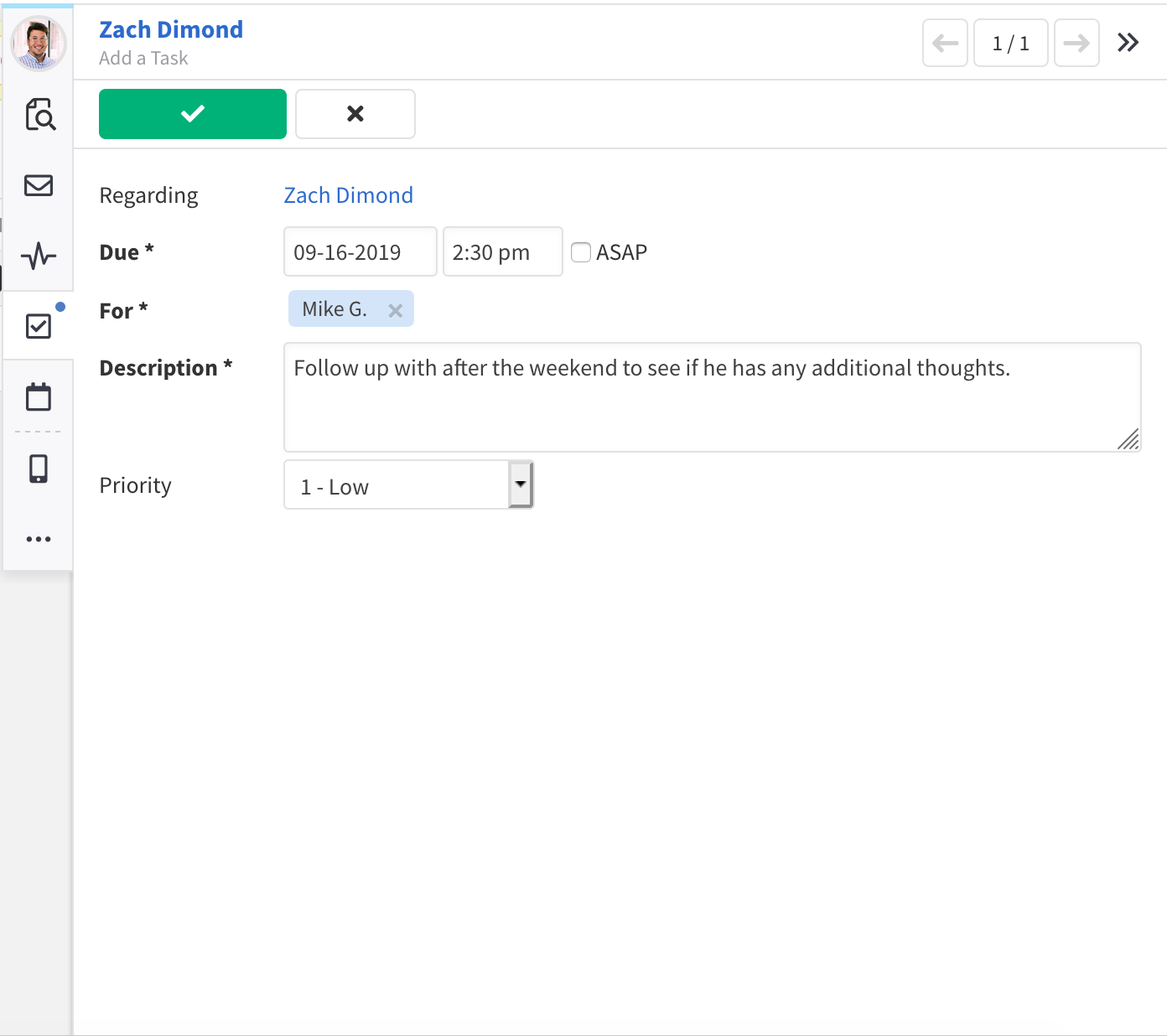
Schedule Event
This action is available for contact and candidate records and will add that event to your CATS calendar. If calendar integration is enabled from My Profile that event will also be added to your synced calendar.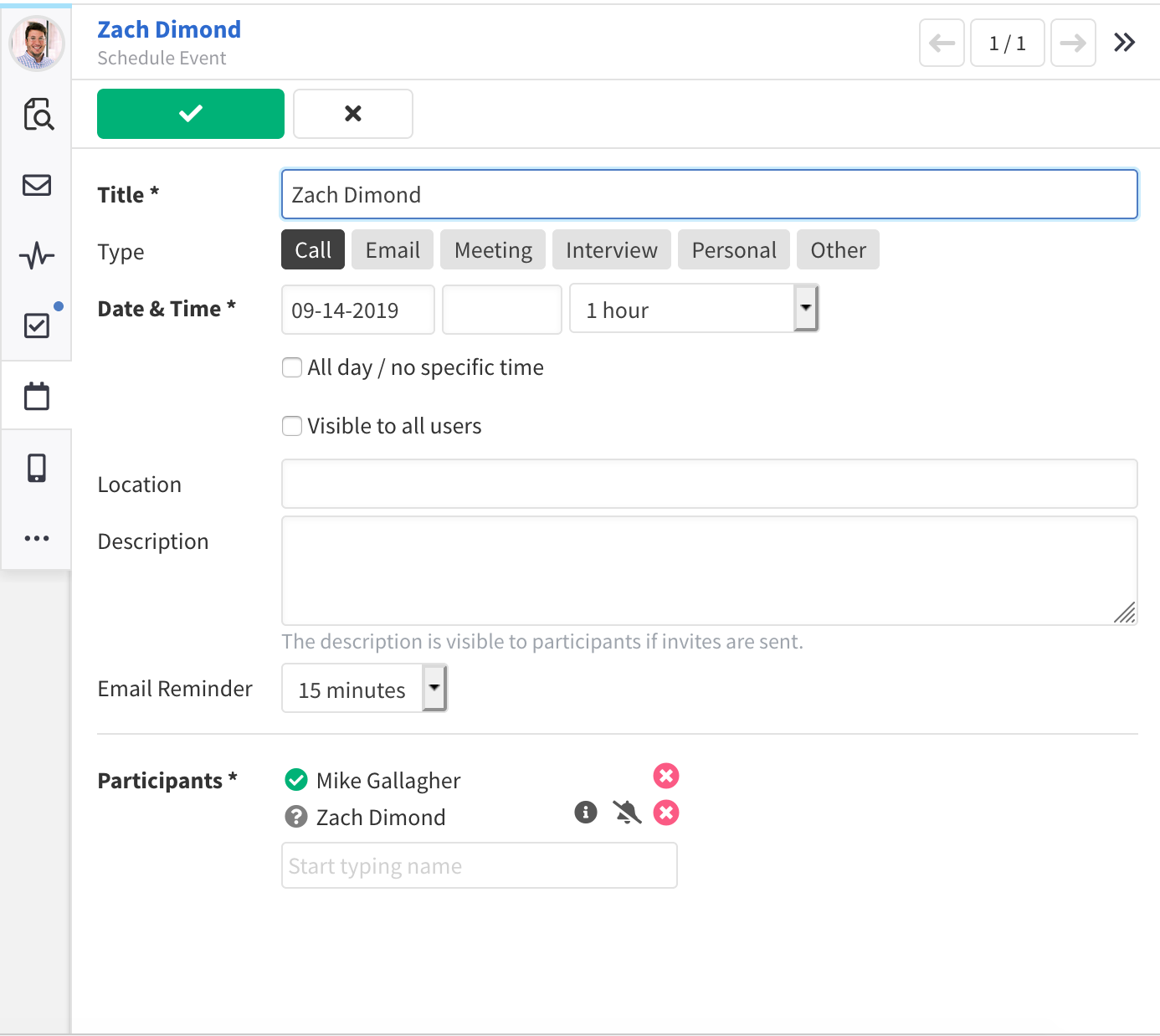
This action is available for contact and candidate records and will add that event to your CATS calendar. If calendar integration is enabled from My Profile that event will also be added to your synced calendar.
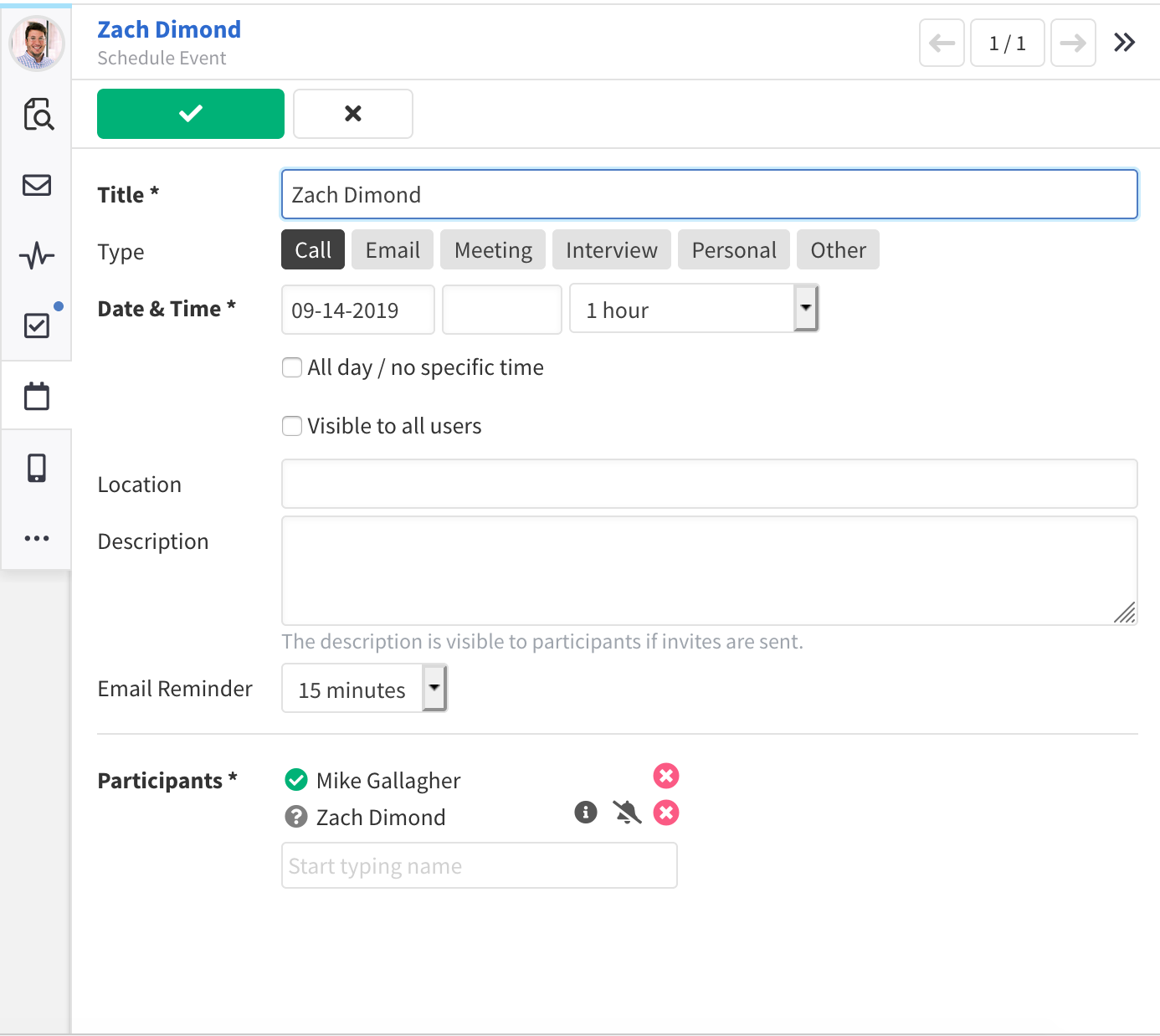
Text (SMS)
If a candidate or contact record has a mobile phone number in their Phones field this action will be available to send an SMS message.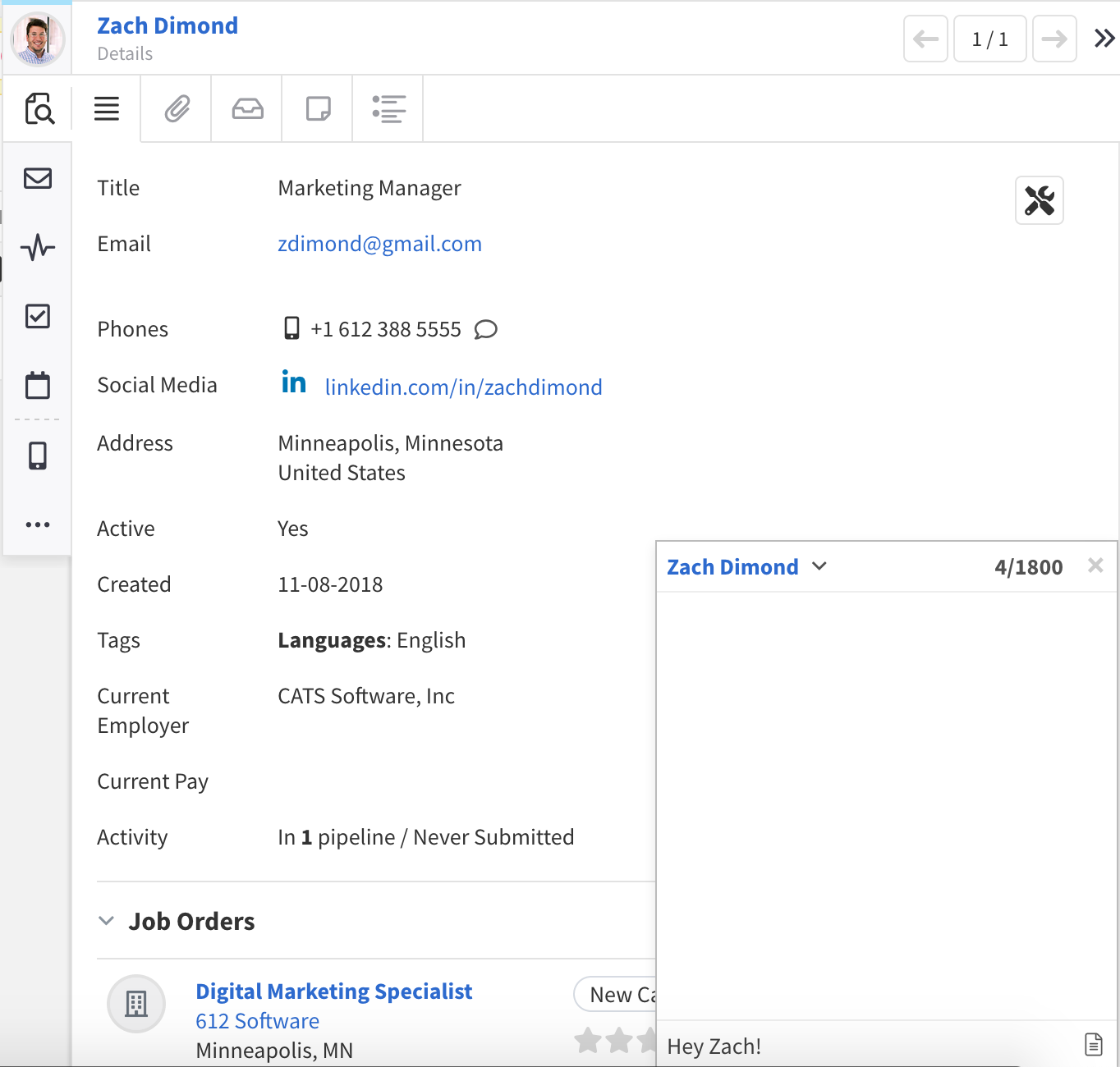
If a candidate or contact record has a mobile phone number in their Phones field this action will be available to send an SMS message.
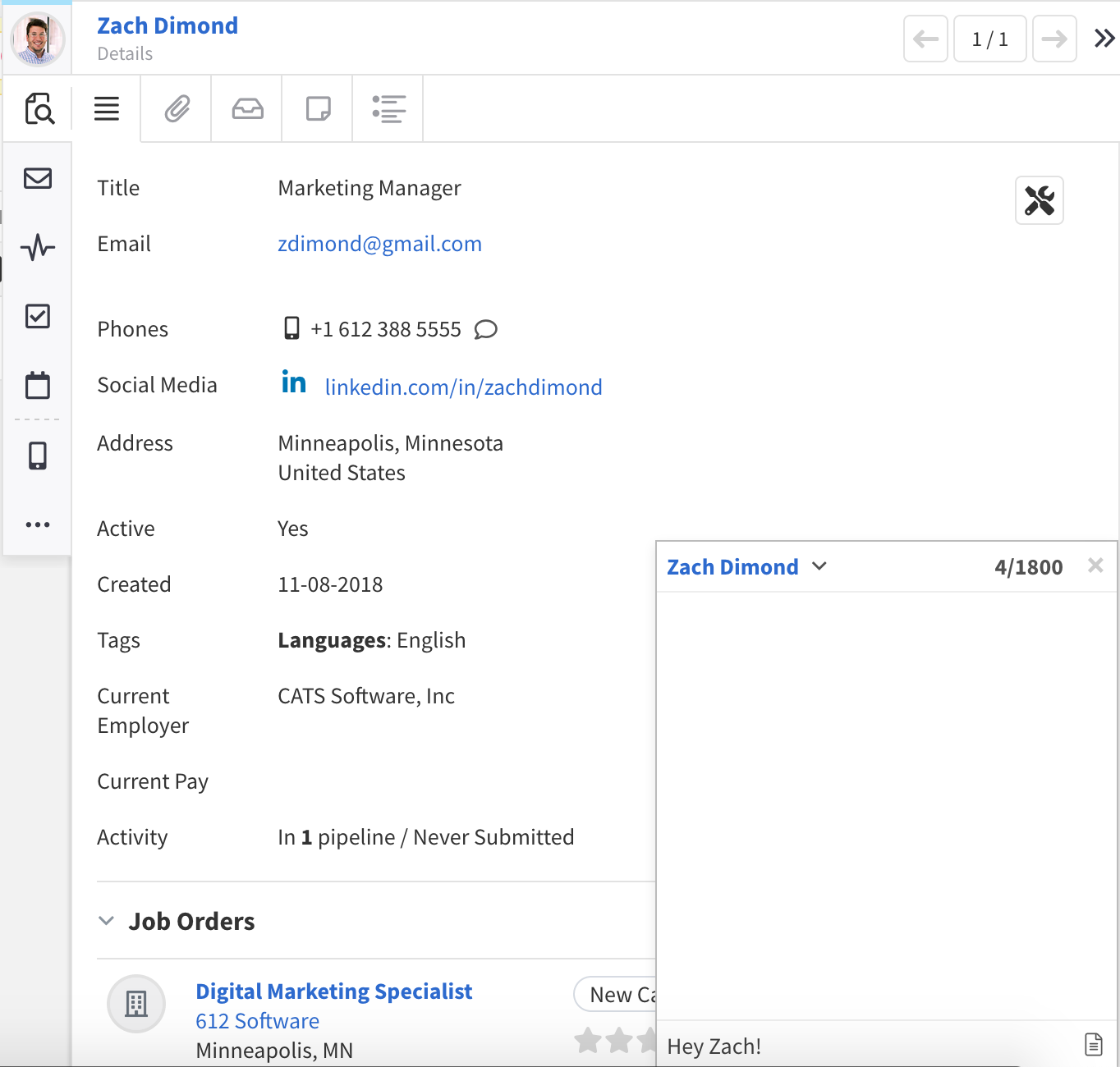
More (...)
This nub contains additional, less common, actions that may be performed on that record. Different record types will have different available actions, for example a job order will have an action to pay to sponsor the position on a job board such as Indeed, Glassdoor, or ZipRecruiter. All record types have the following actions available within the More (...) nub: Lists, Tags, History, and Delete.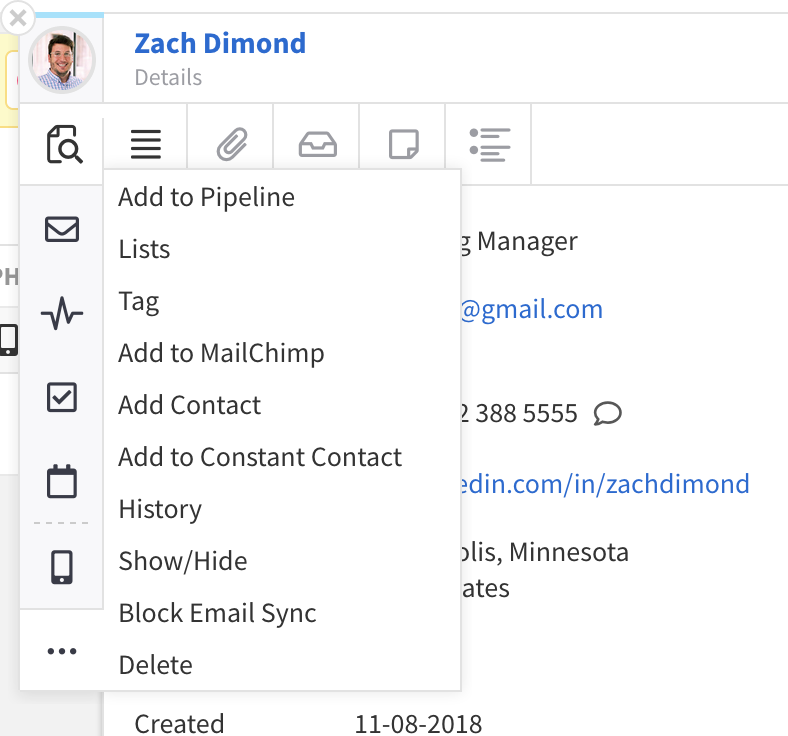
This nub contains additional, less common, actions that may be performed on that record. Different record types will have different available actions, for example a job order will have an action to pay to sponsor the position on a job board such as Indeed, Glassdoor, or ZipRecruiter. All record types have the following actions available within the More (...) nub: Lists, Tags, History, and Delete.